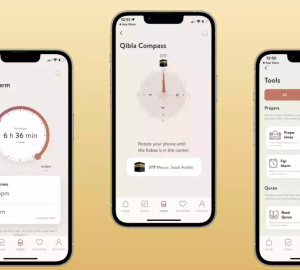Congratulations on your new Android phone! Acquiring a new device is an exciting experience, and to ensure a smooth and secure transition, it’s crucial to follow some essential steps. Whether you’re a seasoned Android user or a first-time buyer, this comprehensive guide will walk you through the crucial things to do when you purchase an Android phone. From initial setup to customizations and security measures, let’s explore the world of Android and make the most of your new device.
Unboxing and Initial Setup:
After unboxing your Android phone, the first step is to perform the initial setup. Follow the on-screen instructions to connect to a Wi-Fi network, log in to your Google account, and customize basic settings such as language, date, and time. Take your time to understand the options presented during setup to personalize your device according to your preferences.
Update the Software:
Once you’ve completed the initial setup, it’s important to check for any available software updates. Manufacturers frequently release updates to enhance device performance, introduce new features, and address security vulnerabilities. Navigate to “Settings > System > Software Update” and install any pending updates. Keeping your device up to date ensures optimal functionality and safeguards against potential security risks.
Explore the Settings Menu:
Android offers a vast array of customization options. Familiarize yourself with the Settings menu to further personalize your device. You can adjust display settings, manage app permissions, configure notifications, set up biometrics (fingerprint or face recognition), and explore various accessibility features. Spend some time exploring these settings to tailor your Android phone to your liking.
Secure Your Device:
Security is paramount when using any smartphone. Take the following steps to enhance your device’s security:
- a) Set up a secure lock screen method: Choose a PIN, password, or biometric authentication (fingerprint or face recognition) to prevent unauthorized access to your device.
- b) Enable Find My Device or a similar feature: This allows you to track and remotely lock or erase your phone if it gets lost or stolen.
- c) Activate Google Play Protect: Enable this feature to have your apps scanned for malware and receive additional protection.
- d) Install a reputable antivirus app: Consider downloading and installing a trusted antivirus app from the Google Play Store to add an extra layer of security.
Backup Your Data:
Regularly backing up your data is essential to protect your important files and prevent data loss. Android provides multiple backup options, including Google Drive, which automatically backs up your contacts, app data, and other essential information. Additionally, you can use third-party backup apps to create full device backups or selectively back up specific data.
Customize the Home Screen:
One of the advantages of owning an Android phone is the ability to customize your home screen. You can rearrange app icons, create folders, add widgets, and change wallpapers. Experiment with different launcher apps from the Google Play Store to completely revamp the look and feel of your home screen. Make it truly yours!
Install Essential Apps:
Android offers a vast library of apps on the Google Play Store to enhance your smartphone experience. Consider installing the following essential apps:
- a) Web Browser: Choose a browser that suits your needs, such as Google Chrome, Mozilla Firefox, or Microsoft Edge.
- b) Messaging and Social Media: Install messaging apps like WhatsApp or Telegram, and your preferred social media apps.
- c) Productivity Tools: Boost your productivity on the go by installing apps like Google Drive, Microsoft Office, or Evernote.
- d) Media and Entertainment: Explore streaming platforms like Netflix, Spotify, or YouTube for multimedia enjoyment.
- e) Personalization: Install apps that cater to your hobbies, interests, and lifestyle, such as fitness trackers, photography apps, or news aggregators.
Customize App Permissions:
Android allows you to control the permissions that apps can access on your device. Review and manage app permissions by going to “Settings > Apps & notifications > App permissions.” Grant or revoke permissions based on your comfort level and the app’s functionality. Be cautious about granting unnecessary permissions to protect your privacy and device security.
Explore Google Services:
As an Android user, you have access to various Google services integrated into the operating system. Familiarize yourself with Google Assistant, Google Photos, Google Maps, Google Pay, and other offerings. These services can simplify your daily tasks and help you make the most of your Android phone’s capabilities.
Secure Your Online Accounts:
When setting up your Android phone, you’ll likely log in to various online accounts, such as email, social media, and cloud storage. Take a moment to ensure your accounts have strong, unique passwords. Consider using a password manager app to securely store and generate complex passwords. Enabling two-factor authentication (2FA) adds an extra layer of security to your accounts.
By following these steps, you can maximize your new Android smartphone and fully utilize its features. From personalizing your device to ensuring its security, you’ll be able to enjoy a seamless and productive experience with your Android phone.