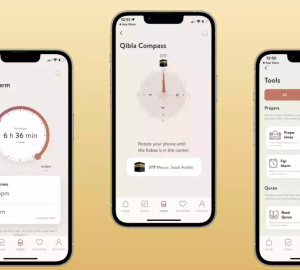In today’s digital age, protecting your online privacy and security is of utmost importance. One effective way to achieve this is by using a Virtual Private Network (VPN) on your Android device. VPNs not only encrypt your internet connection but also provide anonymity by masking your IP address. In this beginner’s guide, we will explore the practical uses of VPNs on Android and provide tips on selecting the best VPN service for your needs.
Why Use a VPN on Android?
Installing a VPN on your Android smartphone or tablet can significantly enhance your privacy and security. Here are a few reasons why using a VPN on Android is beneficial:
Encrypted Connection: A VPN creates a secure tunnel between your device and the internet, encrypting your data and protecting it from potential eavesdropping or hacking attempts.
IP Address Masking: By connecting to a VPN server, your IP address is replaced with the server’s IP address, making it difficult for anyone to track your online activities back to your device.
Bypassing Geo-restrictions: VPNs allow you to access geo-restricted content by connecting to servers in different countries, granting you access to websites and services that may be unavailable in your region.
Public Wi-Fi Security: When connected to public Wi-Fi networks, using a VPN ensures that your data remains encrypted and protected from prying eyes, reducing the risk of data theft or surveillance.
Selecting a Reliable VPN for Android
Before installing a VPN on your Android device, it’s crucial to choose a reputable and trustworthy VPN service. Here are some key considerations:
Reputation and Reviews: Look for VPNs that have positive reviews from reputable sources and satisfied users. Reading user feedback can provide insights into the reliability and performance of a VPN service.
Security and Privacy Features: Ensure that the VPN service you choose offers strong encryption protocols, a strict no-logs policy, and advanced security features such as a Kill Switch and DNS leak protection.
Server Locations: Check the availability of VPN servers in various countries to ensure you can access the content you desire or bypass geo-restrictions effectively.
Speed and Performance: Look for VPNs that offer fast and stable connections, as slow speeds can hinder your browsing and streaming experience.
User-Friendly Interface: A VPN app with a user-friendly interface and easy-to-use features will make it more convenient for you to connect to VPN servers and customize your settings.
Installing and Using a VPN on Android
Once you have selected a VPN service, follow these steps to install and use it on your Android device:
Download the VPN App: Go to the Google Play Store and search for the VPN app you have chosen. Click on “Install” to download and install the app on your device.
Sign Up and Subscribe: Launch the VPN app and sign up for an account if required. Choose a subscription plan that suits your needs and make the necessary payment.
Configure VPN Settings: In the app settings, you may find options to customize your VPN experience. You can choose the preferred protocol, enable features like Split Tunneling or Kill Switch, and select your desired VPN server location.
Connect to a VPN Server: Once you have configured the settings, simply click on the “Connect” button in the app to establish a VPN connection. The app will connect you to the fastest server available or allow you to choose a specific server location.
Verify the Connection: After connecting, check the VPN icon in your device’s status bar to ensure that the VPN is active. You can also verify your new IP address by using online tools or visiting IP-checking websites.
Additional VPN Features to Explore
Many VPN apps offer additional features that can enhance your VPN experience and provide added functionality. Here are a few notable features to explore:
Split-Tunneling: Some VPNs offer a split-tunneling feature, also known as a whitelister, which allows you to choose specific apps or websites to bypass the VPN connection. This can be useful for accessing local services or improving connection speeds for certain apps.
Kill Switch: Activating the Kill Switch feature ensures that if the VPN connection drops unexpectedly, your internet access will be immediately cut off, preventing any potential data leaks.
GPS Location Replacement: Certain VPNs provide the capability to replace your device’s GPS location with a virtual location provided by the VPN. This feature can be handy for various purposes, such as accessing location-specific content or preserving your privacy while using location-based apps.
Remember to consult the documentation or support resources provided by your chosen VPN service to learn more about these features and how to utilize them effectively.
Conclusion
By installing and using a VPN on your Android device, you can greatly enhance your online privacy, security, and access to global content. The process of installing a VPN on Android is relatively straightforward, and once connected, you can enjoy a safe and encrypted internet experience. Take the time to research and choose a reliable VPN service that meets your requirements, and don’t forget to explore the additional features that can further optimize your VPN usage. Stay secure and protected while enjoying the benefits of a VPN on your Android device.